Save As PDF
After creating a Word document with the correct structure, there are a few items to address when saving as PDF.
For best results, be sure the Word document already follows the guidelines for creating accessible content. Please check accessibility in Word before you continue with these steps.
- At the File tab, choose Save As (or press F12 on your keyboard)
- Select PDF as the file type
- Verify that the Title field is set, then click Options
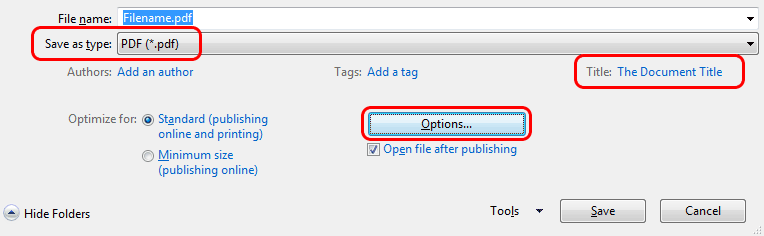
- Under Include non-printing information, select all 3 checkboxes. If the "Create bookmarks using Headings" option is unselectable, you must first edit the document to include at least one "Heading 1".
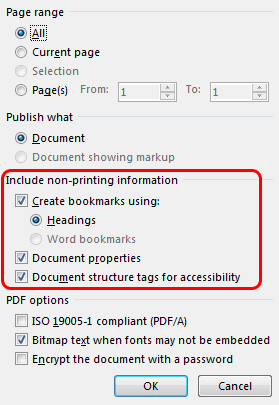
- Save the document
If available, check accessibility in Adobe Acrobat as the final step.
