Check Accessibility: PDFs
Adobe Acrobat is recommended to test PDF accessibility. Acrobat is not the same as the free Adobe Reader software.
Run a Full Check
- Open a PDF file
- Select the Tools tab, then click the Accessibility icon
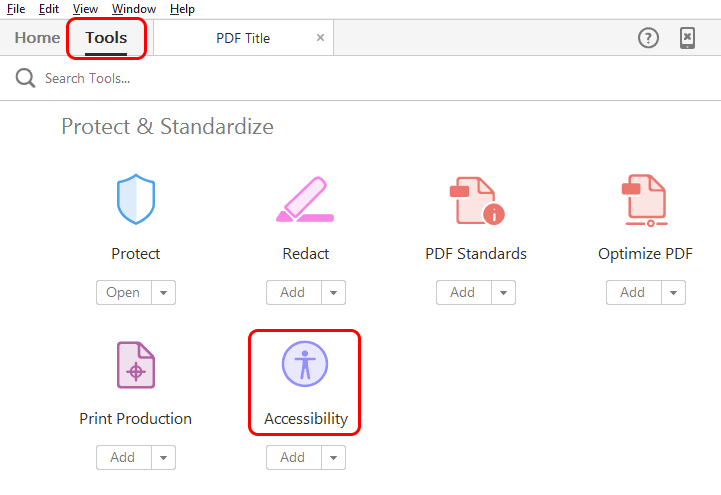
- Select Accessibility Check from the list on the right-hand side
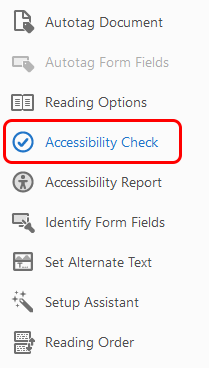
- Click the Start Checking button
- Review any Issues listed in the results
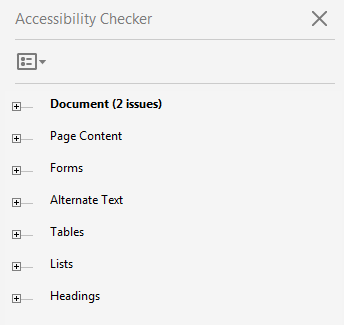
Fixing Issues
Some items found by the Accessibility Check will be expected. These are to be fixed directly in Acrobat as listed below.
Any other issues may indicate that the original Word document was not accessible. Right-click the issue and select Explain to get additional details. Each of those issues should first be fixed in Word. After fixing those issues, create a new PDF and run the Full Check again in Acrobat.
Expected Issues
- Primary Language: right-click and select Fix
- Title: right-click and select Fix
Manual Checks
There are some accessibility guidelines that are impossible for Acrobat to check automatically. These are to be reviewed manually.
