Check Accessibility: Word
Word includes an accessibility tool that identifies accessibility issues. This feature will not work with older .doc files; these must first be saved as .docx files.
Do you plan on creating a PDF file from a Word document? It is best to first resolve any accessibility issues in Word. Another accessibility check will be needed after saving as PDF, even if it already passed the accessibility check as a Word document.
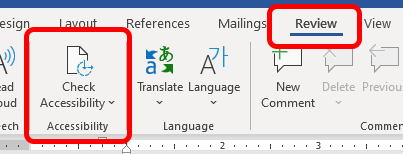
- Select the Review tab in the ribbon
- Select Check Accessibility
- The Accessibility Checker task pane will show accessibility errors, warnings, and tips on how to repair the errors. Select an issue to get additional details at the bottom of the task pane.
